Frequently Asked Questions
How do I... renew my items?
1. Go to My Account
2. Enter your user name or barcode (library card number) and password (pin)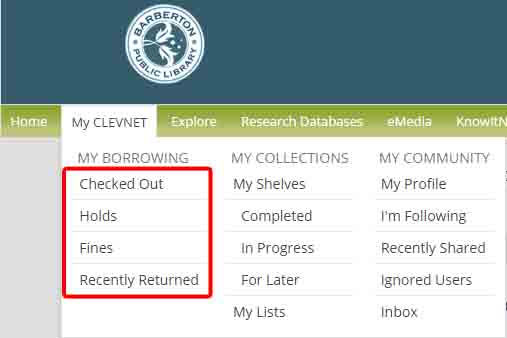
You are now logged in to Bibliocommons where all of your card information is stored.
3. On the menu, select My CLEVNET
4. On the My CLEVENT dropdown menu, you will see: "My Borrowing" - Checked Out, Holds, Fines, Recently Returned
5. Click on Checked Out - This will show all the current items you have checked out. Select the item, and click "Renew Selected"
If an item does not renew, it is because someone else has placed a hold on that item, or you have maxed the number of times you can renew that item.
How do I... change my pin?
1. Go to My Account
2. If you do not remember your pin, click on Forgot Your Password or call the Library 330-745-1194
3. Enter your user name or barcode (library card number) and password (pin)
You are now logged in to Bibliocommons where all of your card information is stored.
4. On the left panel, there is a section called "My Settings"
5. Click on Personal Information. The bottom of the page has a form where you can change your password.
Still having problems? Read the Registration and Login Help.
How do I... pay a fine?
1. Go to My Account
2. Enter your user name or barcode (library card number) and password (pin)
You are now logged in to Bibliocommons where all of your card information is stored.
3. On the left panel, under My CLEVNET Borrowing, click on the section called "Fines"
4. In the Fines panel, you can pay your fines online through a secure portal.
5. You can choose which items' fines you want to pay.
6. Your credit card information is not stored.
How do I... place/view my holds?
1. Go to My Account
2. Enter your user name or barcode (library card number) and password (pin)
You are now logged in to Bibliocommons where all of your card information is stored. Bibliocommons is also where you can view Barberton Public Library's catalog of items.
3. If you are looking to place a hold on an item, simply search for that item in the search bar. Once you have found the item you want to place on hold, click the green "Place A Hold" button in the left panel.
4. In order to view your holds, select My CLEVNET on the main menu.
5. On the My CLEVENT dropdown menu, you will see: "My Borrowing" - Checked Out, Holds, Fines, Recently Returned
6. Click on Holds - This will show all the current items you have on hold. In this window you can: see how many holds you have, cancel or suspend a hold, and see what number you are in line. You can easily see the status of your hold so you know when an item is ready for pick up.
How can I change the way I am notified about my holds?
1. Go to My Account
2. Enter your user name or barcode (library card number) and password (pin)
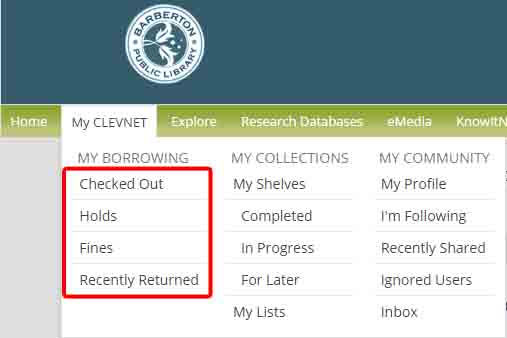
You are now logged in to Bibliocommons where all of your card information is stored.
3. On the menu, select My CLEVNET
4. On the My CLEVENT dropdown menu, you will see: "My Borrowing" - Checked Out, Holds, Fines, Recently Returned
5. Click on Checked Out - This will show all the current items you have checked out. Select the item, and click "Renew Selected"
If an item does not renew, it is because someone else has placed a hold on that item, or you have maxed the number of times you can renew that item.
How do I... change my pin?
1. Go to My Account
2. If you do not remember your pin, click on Forgot Your Password or call the Library 330-745-1194
3. Enter your user name or barcode (library card number) and password (pin)
You are now logged in to Bibliocommons where all of your card information is stored.
4. On the left panel, there is a section called "My Settings"
5. Click on Personal Information. The bottom of the page has a form where you can change your password.
Still having problems? Read the Registration and Login Help.
How do I... pay a fine?
1. Go to My Account
2. Enter your user name or barcode (library card number) and password (pin)
You are now logged in to Bibliocommons where all of your card information is stored.
3. On the left panel, under My CLEVNET Borrowing, click on the section called "Fines"
4. In the Fines panel, you can pay your fines online through a secure portal.
5. You can choose which items' fines you want to pay.
6. Your credit card information is not stored.
How do I... place/view my holds?
1. Go to My Account
2. Enter your user name or barcode (library card number) and password (pin)
You are now logged in to Bibliocommons where all of your card information is stored. Bibliocommons is also where you can view Barberton Public Library's catalog of items.
3. If you are looking to place a hold on an item, simply search for that item in the search bar. Once you have found the item you want to place on hold, click the green "Place A Hold" button in the left panel.
4. In order to view your holds, select My CLEVNET on the main menu.
5. On the My CLEVENT dropdown menu, you will see: "My Borrowing" - Checked Out, Holds, Fines, Recently Returned
6. Click on Holds - This will show all the current items you have on hold. In this window you can: see how many holds you have, cancel or suspend a hold, and see what number you are in line. You can easily see the status of your hold so you know when an item is ready for pick up.
How can I change the way I am notified about my holds?
